Take Microsoft Dynamics 365 Business Central for a Test Drive with a Trial Account
‘Try before you buy’ has made the ERP decision-making process much easier and less risky, allowing consultants and users to thoroughly evaluate an ERP solution, such as Dynamics 365 Business Central Trial Account, and determine if it’s the right fit for their organization.
Business Central is no exception. Microsoft offers a special trial version with up to 10,000 users that will give you and your team a good look at its extensive capabilities, including the Dynamics 365 Business Central Trial Account, so you can be sure it will fulfill your requirements.
How to Get a Dynamics 365 Business Central Trial Account
Currently, you won’t find the trial openly available on Microsoft’s website. To get started, you’ll need to contact a Microsoft Cloud Solution Provider who can provide a trial account for you. Interestingly, the trial can be used in a production environment; however, it is not as full-featured as a paid license.
How to Set Up Trial Users
Once your Microsoft partner has provisioned your trial account, you can get started with user setup. Here’s how to do it:
1. With your admin account, log into Business Central.
2. Click on Search, then type Users. Select the item that appears.
3. Choose Update Users from Microsoft 365.
If you’re adding new users, you’ll assign them permissions and organize them into groups. Users are granted permissions according to specific database objects, so you’ll need to give them at least one permission set before they’ll be able to log into Business Central. You’ll find an ample list of default permission sets configured by Microsoft or your CSP, but you can also create your own according to your needs. Where can you assign permissions?
· On the User Card page (select a permission set to assign)
· On the Permission Set by User page (select a user to adjust permissions)
If you’d like to modify the permissions assigned to your users, follow these steps:
1. Click Search, then type Users.
2. Select a user to review, then choose Effective Permissions.
3. Look in the section By Permission Set for the User-Defined permission set and select it.
4. In the Permission Set field, make any needed changes by choosing the value and editing it on the subsequent Permissions page.
Help Your Users Get Started With
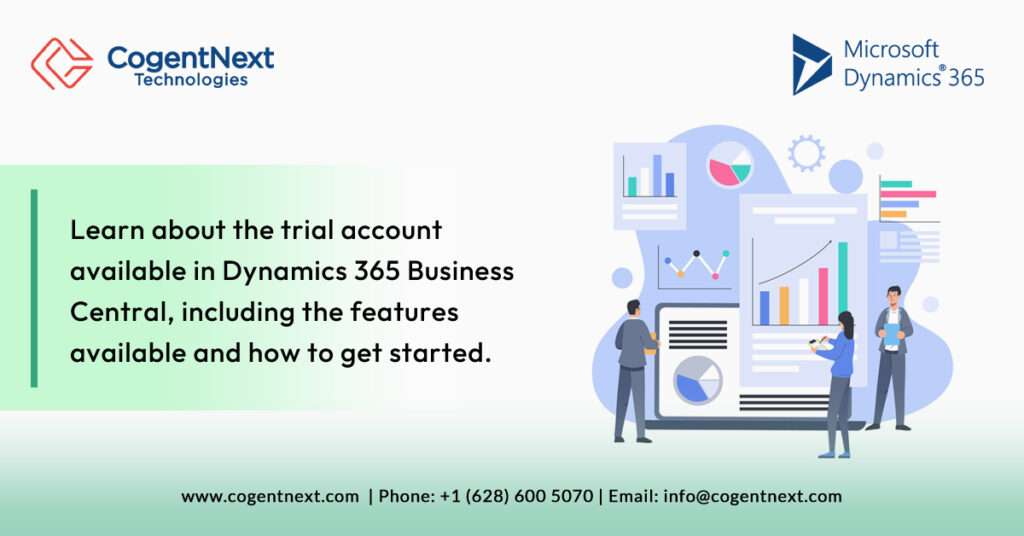
You have options to onboard your users:
1. Welcome Banner – Your company home page can be configured to display a banner outlining the tasks they need to complete along with a call to action.
2. Checklist – Another aspect of the new user experience is the checklist, showing the user what they need to do to get up to speed, get to know Business Central, and learn more.
3. Application Tours – Guide users through common tasks automatically, relevant to the page the user is viewing, with tours. This is a good way to help users explore the application on their own.
Features of a Dynamics 365 Business Central Trial Account
Although not as complete as the paid product, a trial account (sometimes with users referred to as “IW” for Information Workers) has a broad feature set:
· Financial Management. Measure cash flow, profits, and overall financial health. The GL, budgets, schedules, cost accounting, and more are covered.
· Sales and Marketing. Strong tools are available that help you with email logging, campaign management, and integration with Dynamics 365 Sales.
· Service and Delivery. The relationship continues after the sale. Order administration, sales invoicing, shipping address, return-order handling, and more are all available.
· Accounts Payable. Bring your AP operations to the next level with Business Central’s purchasing invoices, invoice discounts, and purchase order return management.
· Inventory Management. Locate your products down to the shelf with product monitoring, location transfers, and other key features.
· Supply Planning. Look ahead to ensure uninterrupted production with demand forecasting, supply chain management tools, and more.
· Warehouse Management. Process shipments, manage movement, and plan for the future with advanced features tailored to the needs of warehouses and distribution centers.
Where to Go from Here
CogentNext can help you get started with a trial account. You’ll have 30 days to explore the depth of Dynamics 365 Business Central’s features. When you’re ready to begin planning for your implementation, we’ll be here to help. Contact us today and let us help you evaluate your options for digital transformation.
By Chandra Subramanian, CogentNext Technologies